Zoom Virtual Background Generator
Enable Virtual Backgrounds in Settings
If Virtual Backgrounds are not available within your video menu as shown previously, follow these steps to enable them.
Go to the Settings gear on your Zoom application. This will open a settings window.

Click the “View More Settings” button at the bottom of this window.

This will open a Settings page within your browser, so be ready for a browser window to open!
More than likely, you won’t be logged in when you hit this browser page.
Click the “Sign in with SSO” button at the bottom to sign in under Darden’s account.

Use “darden-virginia” as the company domain when signing in using SSO.
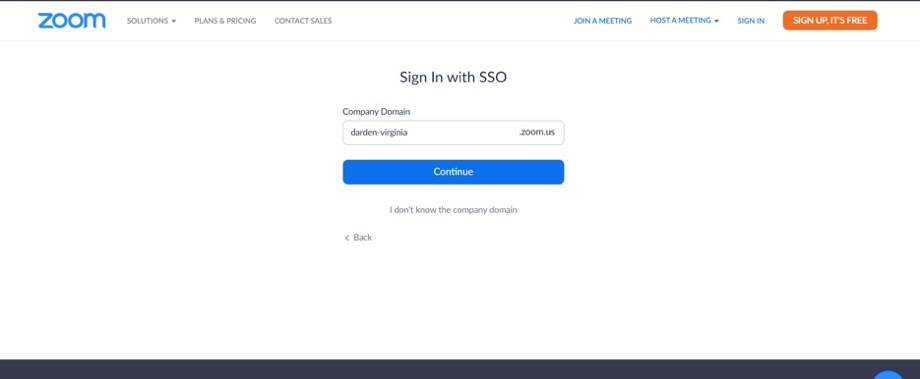
This will lead to the Darden-specific Zoom login page. Use your Darden email and Darden password to log in.
Finally, we’re in!
You’ll land on this page. You want to head to the “In Meeting (Advanced)” section.
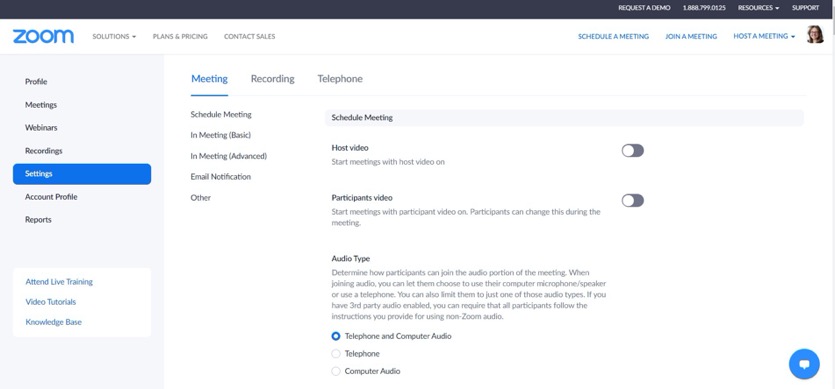
Ensure that “Virtual background” is toggled on. If it was toggled off, that is why you did not have the option to choose a virtual background in your video menu display earlier.

Now you’re ready to follow the steps previously outlined to choose your virtual background.
Take Me Back to the Generator